A simple and fast software to convert video
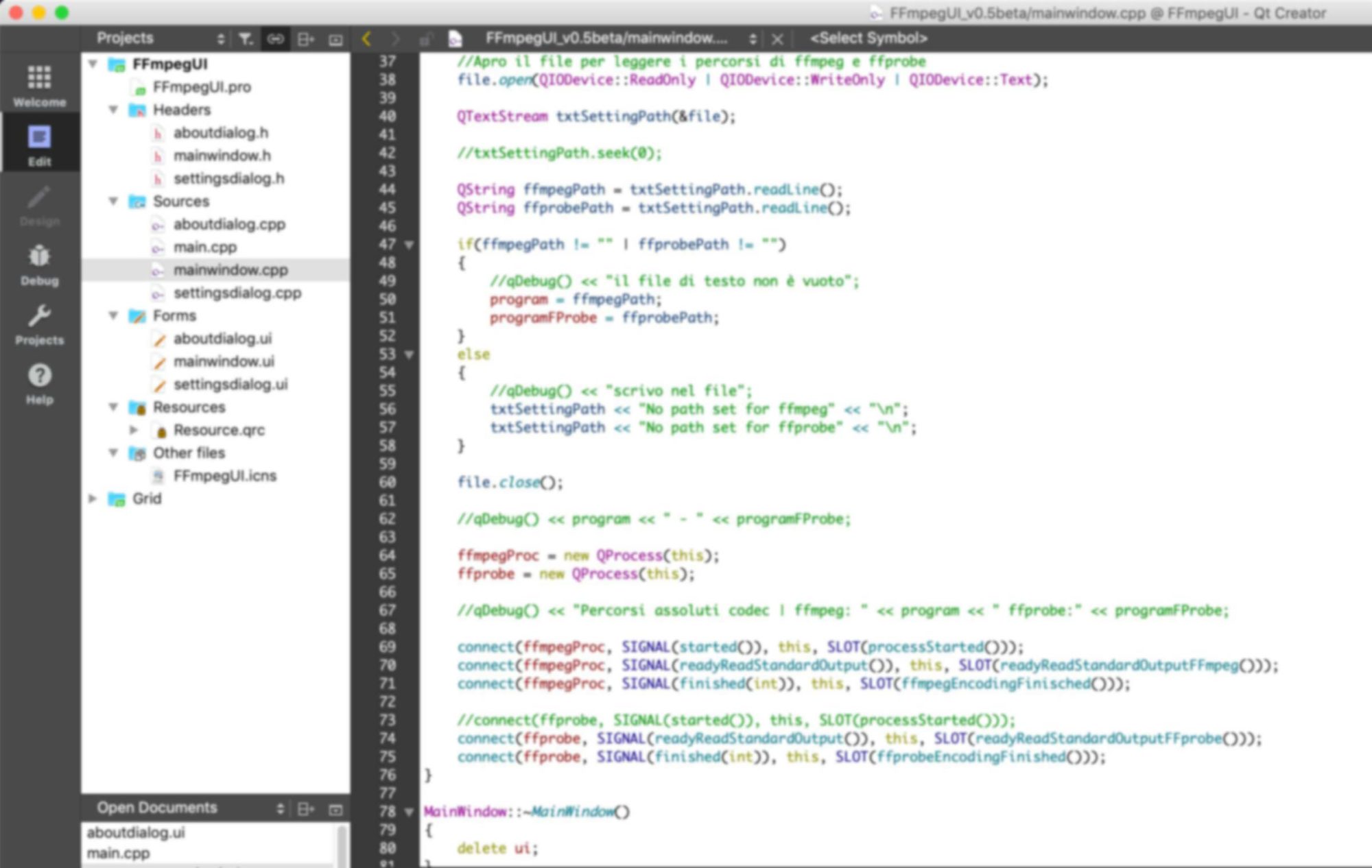
Step 1
Select the video to be converted
Step 2
Select the destination directory
Step 3
Write the name of the new video
CONVERT
FFmpegUI
FFmpegUI is technically considered a Bridge software, because it applies the ease of use of a UI (User Interface) to the terminal (command line) of FFmpeg. But let’s start from the beginning.
FFmpeg
FFmepeg is famous for its power in compressing and transcoding Audio / Video files. Those who have tried it will have noticed how it manages to compress a video file, for example from 600Mb to just over 60Mb while still obtaining good image quality.
But FFmpeg is a command line program. This means that to convert a video, you have to open the terminal and type in a string. Put simply, it doesn’t have a graphical interface. And this is where FFmpegUI comes in.
FFmpegUI
FFmpegUI as you may have guessed from the name, is FFmpeg + UI (User Interface). This means that you can use the powerful FFmpeg command line program without the command line because FFmpegUI writes that famous string for you which is then used to convert the file.
Designed to have minimal interface, or in other words, with few commands, just the essentials that are needed for conversion. Only one parameter has been introduced to determine the amount of compression and therefore the quality of the converted video.
Just follow some simple steps:
- Load the video file to be converted
- Select the target directory
- Type a name for the file
- Choose the type of container between .mp4 .mov or .avi
- Set the amount of compression
FFmpegUI will take care of the rest.
It is important to emphasize that in order to function properly, FFmpegUI must be “connected” to FFmpeg. So, in addition to FFmpegUI, you must download the FFmpeg and FFprobe programs that you find here: https://www.ffmpeg.org/
Why does FFmpegUI have to be connected to FFprobe as well as FFmpeg to work correctly?
FFmpegUI performs calculations to determine for example the time it takes for a video to be converted. FFprobe is a program used to query a file (audio, video and photos) and obtain information. FFmpegUI uses this information to correctly perform calculations. For example, without FFprobe we would not have the conversion progress bar.
Please note: you can also use FFmpegUI without connecting it to FFprobe. The performance and quality level of compression and / or transcoding will remain unchanged.
Totally free
FFmpegUI is developed for private and amateur use. For this reason it is released as a totally free software. Therefore, you cannot receive software assistance under any circumstances. The only way you can get assistance is indirectly. That is, leave feedback via the contact page contact. Any feedback regarding operation or a possible implementation is likely to be resolved or added in the next release.
From the object field in the contact form, please select: Feedback FFmpegUI. The request will be sorted better and it will be easier to deal with. Thanks.
Can I help improve the software?
Absolutely! It would be great! The goal is to “convert” all the available functions of FFmpeg into GUI commands. However, as well as taking advantage of the features of FFmpeg, many other things can be done too. If you have an idea, please write it below. It will be evaluated and if possible included in one of the subsequent releases.
What you can do with the first release of FfmpegUI.
FFmpegUI Version 0.5.1 beta, as already noted, currently has only one parameter that allows you to control the amount of video compression. This parameter acts on the CRF quantity of the resulting video. But the FFmpeg program also has a parameter called q (which for the moment remains fixed at 20). In reality there are many parameters that we can control with FFmpeg. And not only relating to conversion but also for audio / video editing.
Furthermore, it is important to know that the type of encoding applied by FFmpegUI is the mpeg4 and it is the only one available at the moment with this first version of the software. You cannot decide to apply other types of codecs. Also you can only convert videos.
Supported operating systems:
Currently FFmpegUI is available for Windows and Osx. A Linux version will be released in the future. Compilation on Windows is 32bit. It will soon also be available for 64bit systems. The 32bit version also works on 64bit systems.
DOWNLOAD
INSTALLAZIONE E COLLEGAMENTO A FFmpeg
Passi per il download di FFmpeg e collegamento al software FFmpegUI:
1 - Scarica FFmpeg da qui: https://ffmpeg.zeranoe.com/builds
2 - Seleziona la versione, l'architettura (Windows 32-bit, 64-bit o macOS-64bit) e clicca sul pulsante Download Build.
3 - Terminato il download, estrai il file .zip nella directory che preferisci (Es. Download, Documenti, Desktop....)*. I file che ci interessano (FFmpeg e FFprobe) si trovano all'interno della cartella bin**.
4 - Apri il software FFmpegUI e fai clic sul pulsante Settings
5 - Clicca sul pulsante Browse... e seleziona il file FFmpeg che hai scaricato ed estratto al passaggio 3.
6 - Clicca sul pulsante OK. Il programma ti informerà che dovrai riavviarlo per applicare le modifiche.
7 - Clicca sul pulsante Yes per chiudere FFmpegUI.
8 - Ora puoi aprire FFmpegUI e iniziare a convertire i tuoi video.
**Puoi anche spostare solamente la cartella bin, rinominarla ad esempio in ffmpeg_link ed eliminare il resto. I programmi che ci interessano per il corretto funzionamento di FFmpegUI sono FFmpeg e FFprobe.
Nota: tutto questo processo verrà automatizzato nella prossima release. Non ci sarà più bisogno di scaricare e collegare manualmente FFmpeg e FFprobe. Verrà fatto automaticamente da FFmpegUI.
New deadline release
FFmpegUI is constantly updated and improved. As mentioned, the main objective is to make FFmpegUI an extremely simple and efficient software. The graph alongside (or below) shows the software development deadline for the new release or the one available at the moment.
Supported operating systems:
Minimum
Recommended
Minimum
Recommended
FFmpegUI has not been tested on older operating systems such as Windows Xp or Mac Osx Mavericks / Yosemite. The correct functioning of the software in these operating systems is not excluded as theoretically they should not have any problems and should work correctly.



